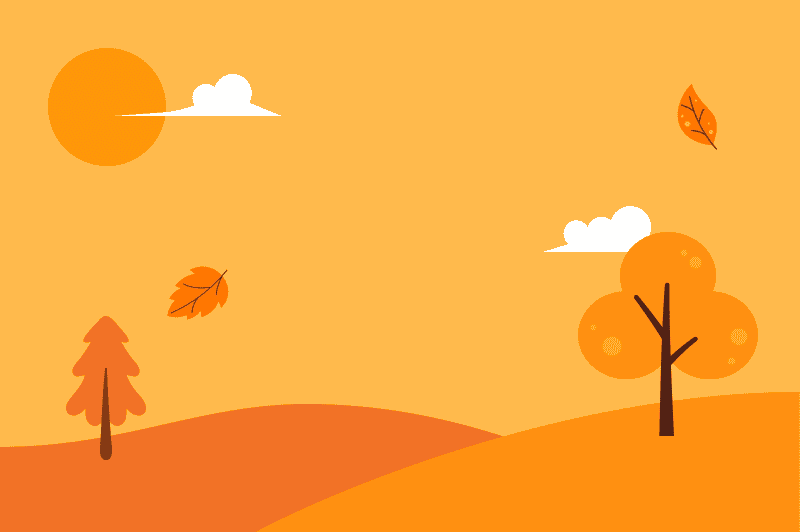The Keyword Auto Linker feature allows you to create links within ClickWhale and define keywords that will be automatically replaced with those links throughout posts, pages, and custom post types, if preferred.
🎥 Prefer to watch instead?
Here’s a quick video tutorial showing how to use ClickWhale’s Keyword Auto Linker — from setup to seeing it in action:
Whether you prefer watching or reading, here’s a complete guide to help you use ClickWhale’s Keyword Auto Linker. 👇
Setup Keywords for Links #
Add the keywords by navigating to ClickWhale > Links. Once you created a link, go to the ‘Keyword Auto Linker’ tab and proceed adding the keywords. Make sure to click the ‘Save link’ button once you are done.

You may add up to 10 keywords. Click ‘Add More’ to add more keywords.
Quick view of Keywords Linked #
The Links Overview Page will show you the set-up keywords for every link. To go there, hover to ClickWhale and click Links. You will be redirected to the link overview page.

How it goes #
Below is the sample article that has the keyword auto linker.

Global settings for the Keyword Auto Linker #
Adjust the keyword auto linker based on your requirements.
Navigate to ClickWhale > Settings >> Keyword Auto Linker tab.
Configure the settings according to your requirements, such as disabling the auto linker, setting the replacement limit, choosing the link target, and specifying whether to replace keywords in HTML, Archive pages, Front page, blog page, and post types. Once done, click ‘Save changes’.